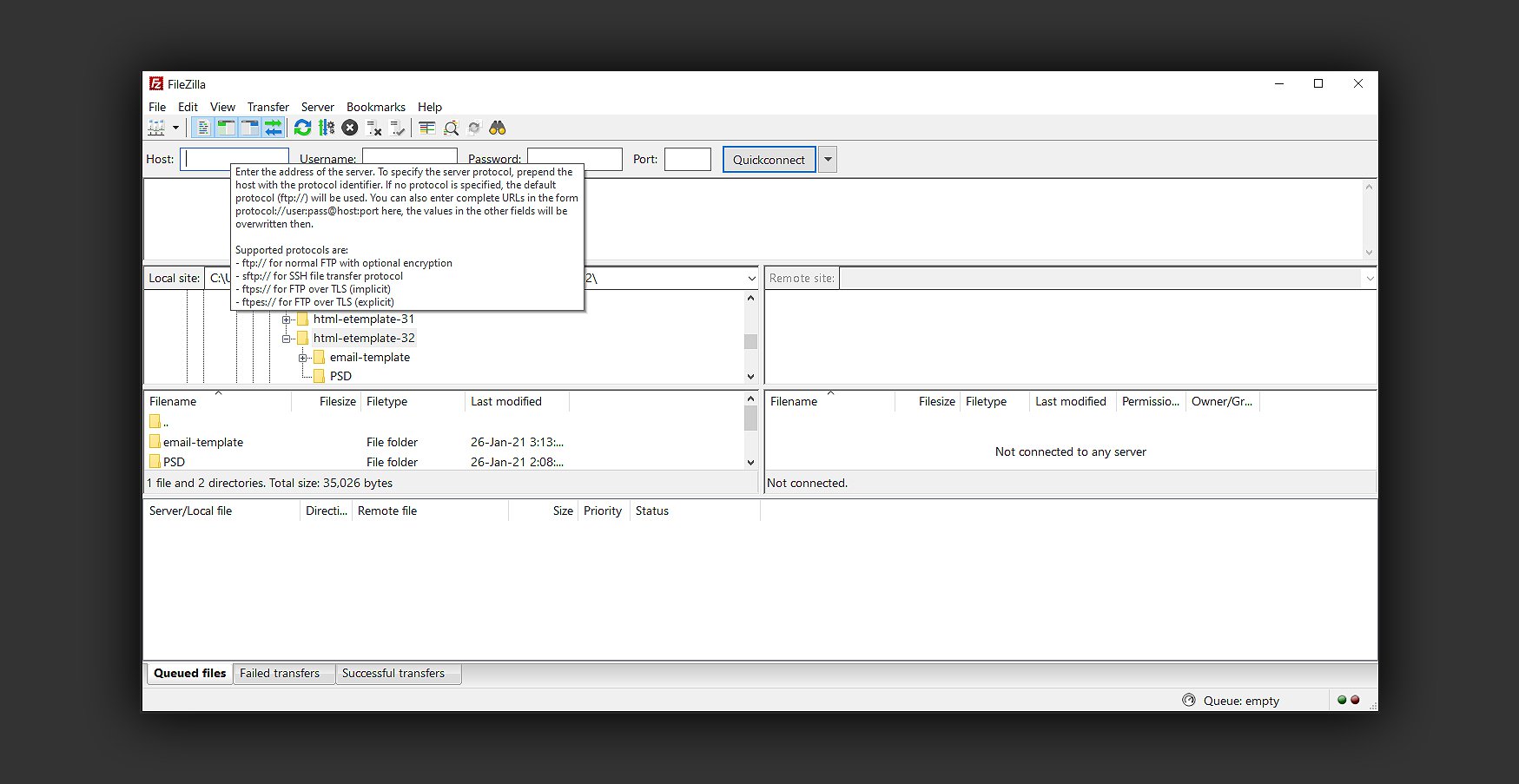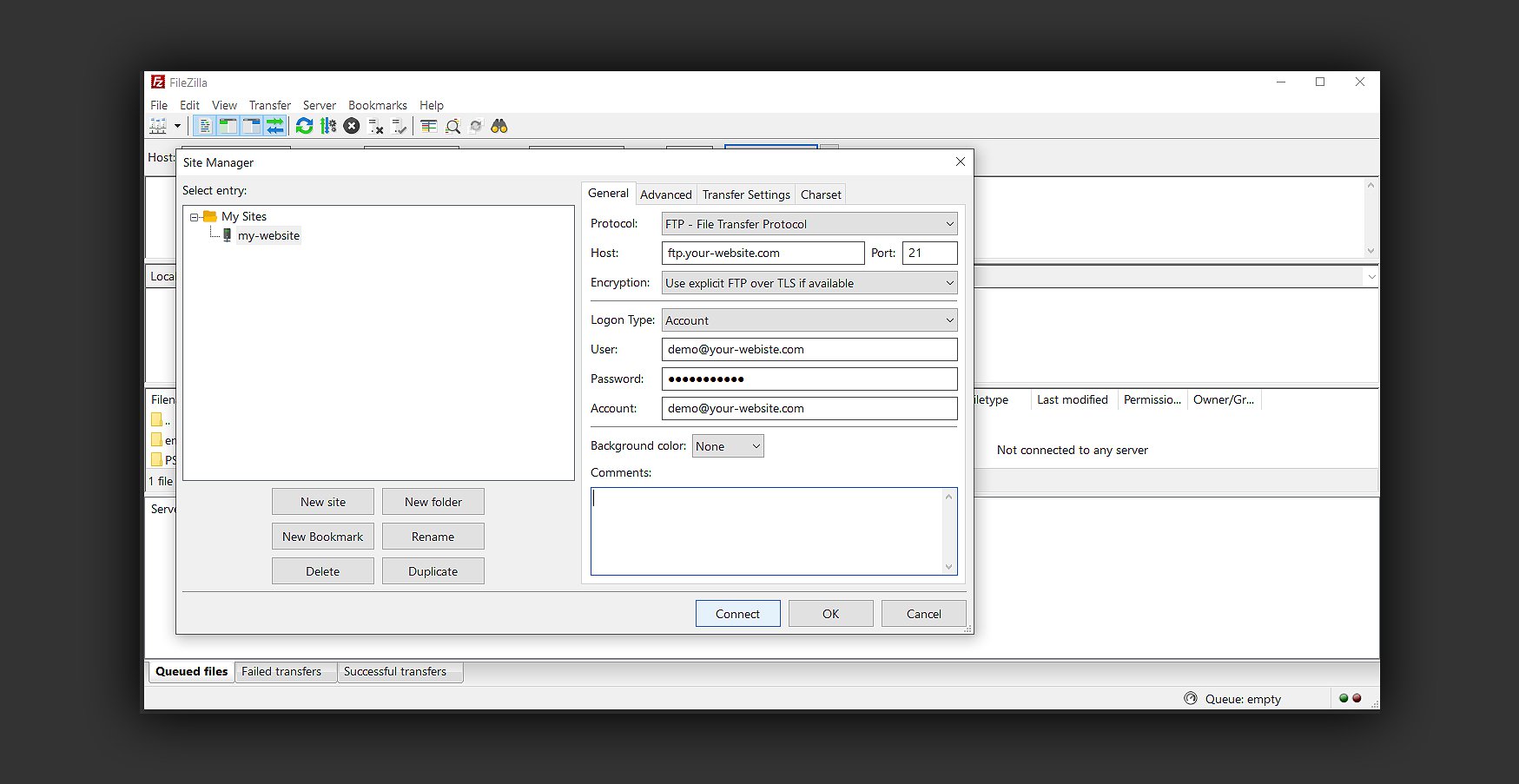FileZilla – Upload files to host via ftp client
Upload files on your host using FileZilla ftp client
FileZilla is a free software, cross-platform FTP application, consisting of FileZilla Client and FileZilla Server
I think FileZilla is most popular free ftp client used by so many.
In order to stay up to date with all releases and developments from FileZilla, I will not write much about this software.
Their official website (at this address) has all the documentation you need to get started using this software.
Here are the quick steps — this is how I do it.
First you’ll need the ftp credentials, login information provided by your host. If you have no idea where they are or how to find them, ask your hosting provider to assist you.
Once you have all the details open FileZilla software and at very top (left corner of the client) there’s File tab.
Select the Site Manager option to open the settings interface where ftp address and login credentials.
Click Connect button and see if it all goes smooth.
For troubleshooting, visit FileZilla documentation.
We can skip this step and simply type all necessary info in quick connect bar.
Hosting – type (or copy/paste) the host ftp address
Username – type your username
Password – type your password
Port – 21 / usually is 21 but again, check with your hosting provider
When successful logged in, the status notification shows up and access to host is approved.
If red text shows up, you’ll need to pay attention what the “error” is informing you (what you did wrong) and try to fix the issue. Again, FileZilla support/assistance and documentation is your friend.
From here it’s a matter of management.
In the left management window are the local files and in the right window there’s hosted directories and content.
Simplest way to transfer/upload from local (left window) to host (right window) is by dragging the file or folder (directory). Yup, folder is the name on your device (laptop or pc) directory is the same folder but on your host. Bottom line, both can be named folders or directories.
“whatever makes you happy…”
That’s it. Go to your website and test to see if uploaded files, folders are at the URL address you wanted to be.